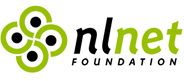Getting Started with FMJ
Here you can find some good tips about FMJ and it's dependencies.
FMJ from CVS and Release Bundles
There are several .sh/.bat applications included into FMJ release:
-
fmjstudio - lets you play media, and has dropdowns already
for the sample media included with FMJ. If you have a video camera
installed on your system, you should be able to view it using the
appropriate tool button.
-
fmjplay - a no-frills player. Requires the media parameter as a
URL as a command-line argument. Files must begin with file:// prefix.
-
fmjtranscode - a command-line transcoding application. Run it with no
arguments to get example usage.
-
fmjregistry - is similar to the JMFRegistry application. It is not
necessary to run this application to view the samples. It is useful if
you are using external codecs, etc., which need to be registered
(e.g. JFFMPEG). In particular, FMJStudio can do dynamic capture
device detection, so there is no need to do this in the registry.
There is an example of how to use FMJ in an applet in applet.example. Please, read the comments in the HTML files.
Adding Native External Libraries
FMJ can take advantage of a number of native, dynamic libraries, if they
are present, and in your library path. Currently supported are :
-
FFMPEG
|
Note : mmx is disabled in this example, as it has caused problems in the past.
Step 1 : Get FFMPEG sources from http://ffmpeg.mplayerhq.hu/
Step 2 : Build / install FFMPEG :
./configure --disable-mmx --enable-shared
make
sudo make install
|
-
Ogg/Theora/Vorbis
|
Step 1 : Get Ogg, Vorbis and Theora sources from http://www.theora.org/. Check README file from your distribution bundle.
It contains versions of libraries used for a particular FMJ build.
Step 2 : Build / install the libraries by running the standard build
procedure :
./configure
make
sudo make install
|
-
GStreamer
In several *nix systems, sometimes have to set your library path explicitly. For example :
export LD_LIBRARY_PATH=/usr/local/lib
|